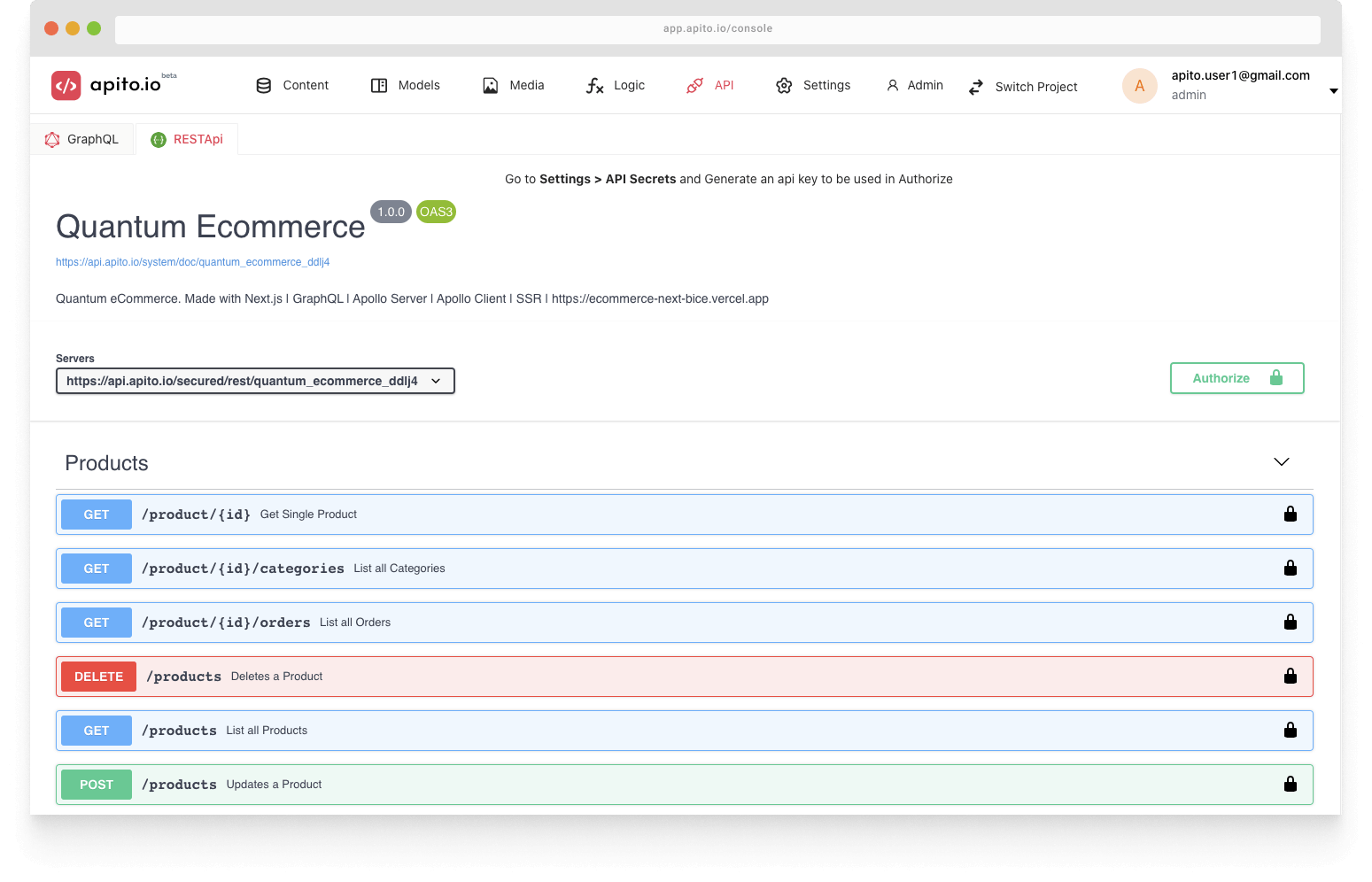Using Apito As A Backend (BaaS)
Apito is a powerful Headless CMS on Cloud which helps you build API easily. You can think of it as a wordpress alternative. This guide will show you how you can use Apito to build API for your next project or application.
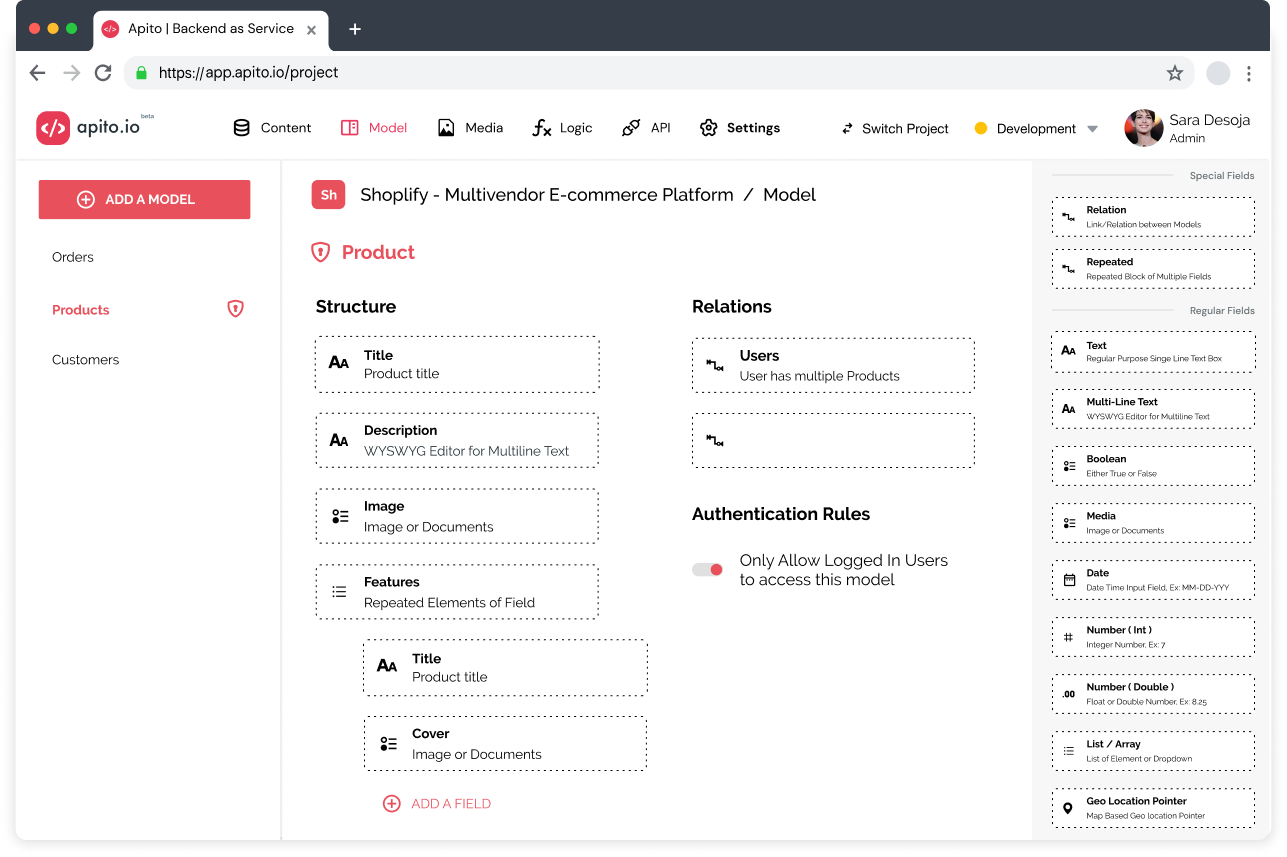
1. Install Cloud Function Extension
Once you logged in to Apito Console you will a Project Space like below. You can use this space to switch between your projects or create a new one.
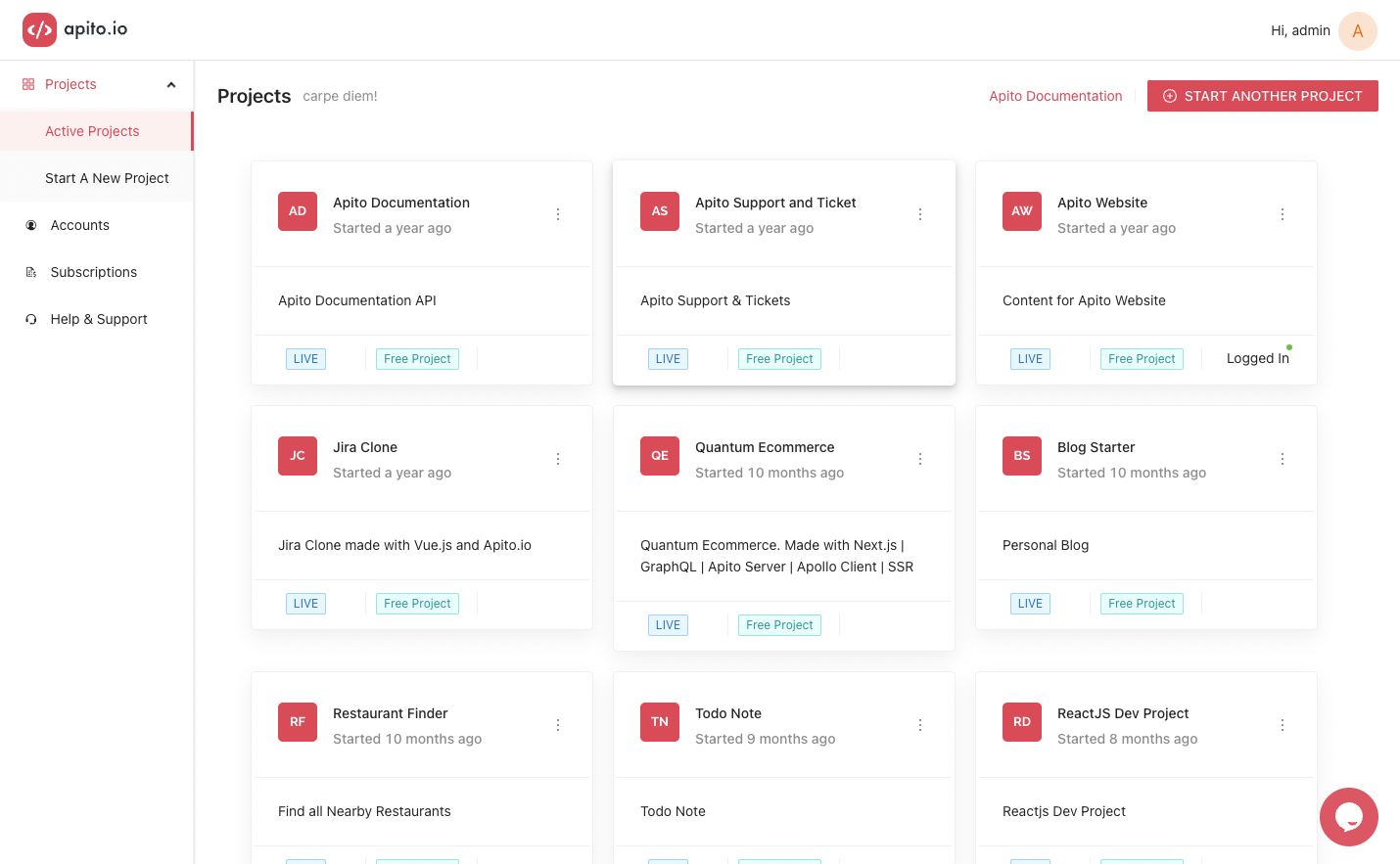
Now, for this quick started guide I will be creating an API for an ecommerce project, so lets gets started.
Click on the Start a new Project button to initialize your project creation. Enter your project name and description and click Continue. On the next page select
Apito Cloud option to create your project faster. Other Database options will soon be available. Congratulation! you project is being build. Once it’s done you can click
Explore new project to switch to your newly created project and start building your API instantly.
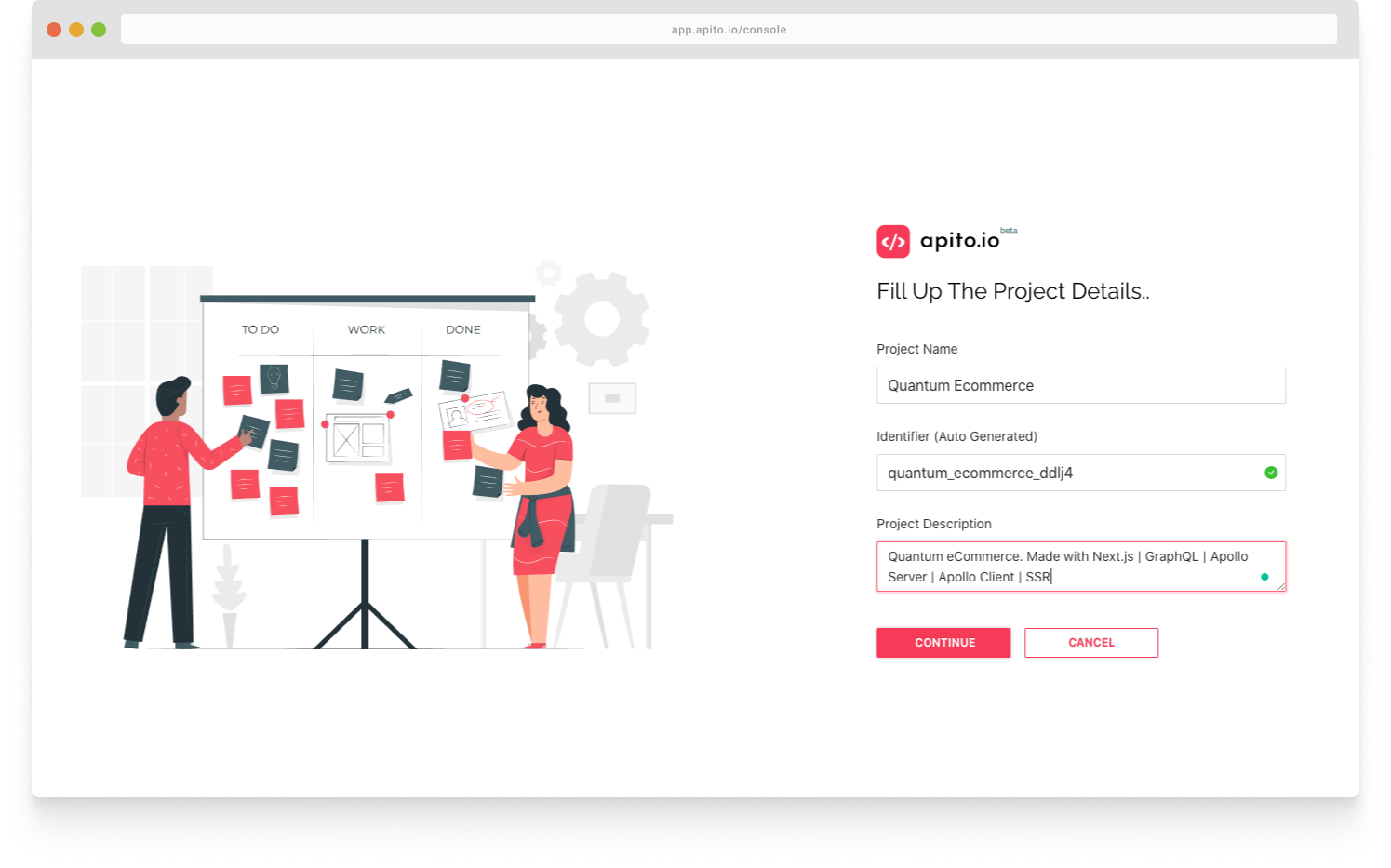
The first step after creating your project is to define your project models. The most important part of designing an API is Database Modeling. Let’s start by creating our first model. We all know Products and categories are a crucial part of an ecommerce API.
2. Write Apito Function
Click on the Models Tab in the top navigation menu. Then from the left side bar, click on Add a model button. Now, write down the name of the model, in our case it will be product. Now click on the create button.
3. Connect Apito Function
Click on the Contents tab and select your model. As you can see, Table and forms are auto generated based on your database model design. Let me insert few products and categories into our database. To add a new product, click on the Add a new product button, which is on the right side of the product content table. You will be able to see a drawer pops up from the right side of our table, which contains an auto generated specialized input form based on your model design.
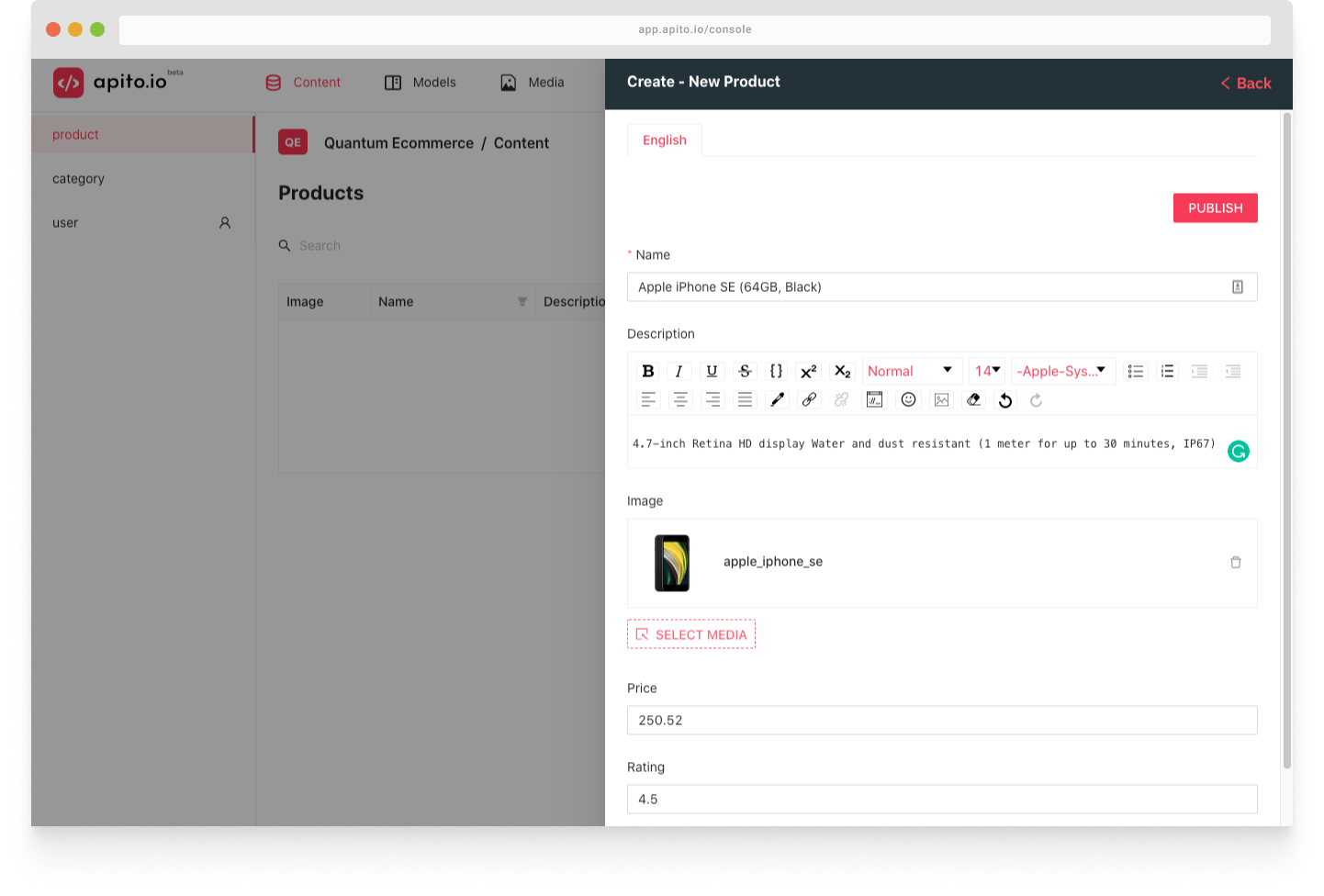
Let’s add our first product using this form into our database. Let’s add our first category into our database. As you can see while creating a category you can directly tag products with it. As you can see that product and category are now linked with each other.
4. Call your Custom Function
Our Ecommerce API is ready. To explore our API lets goto the API Explorer from the top of the navigation menu. As you can see, our GraphQL & REST API is ready for use.
Let’s run our first query. We will now Search a product that contains blue in its name. Now click Run and as you can see its working! our ecommerce API is ready for integration.
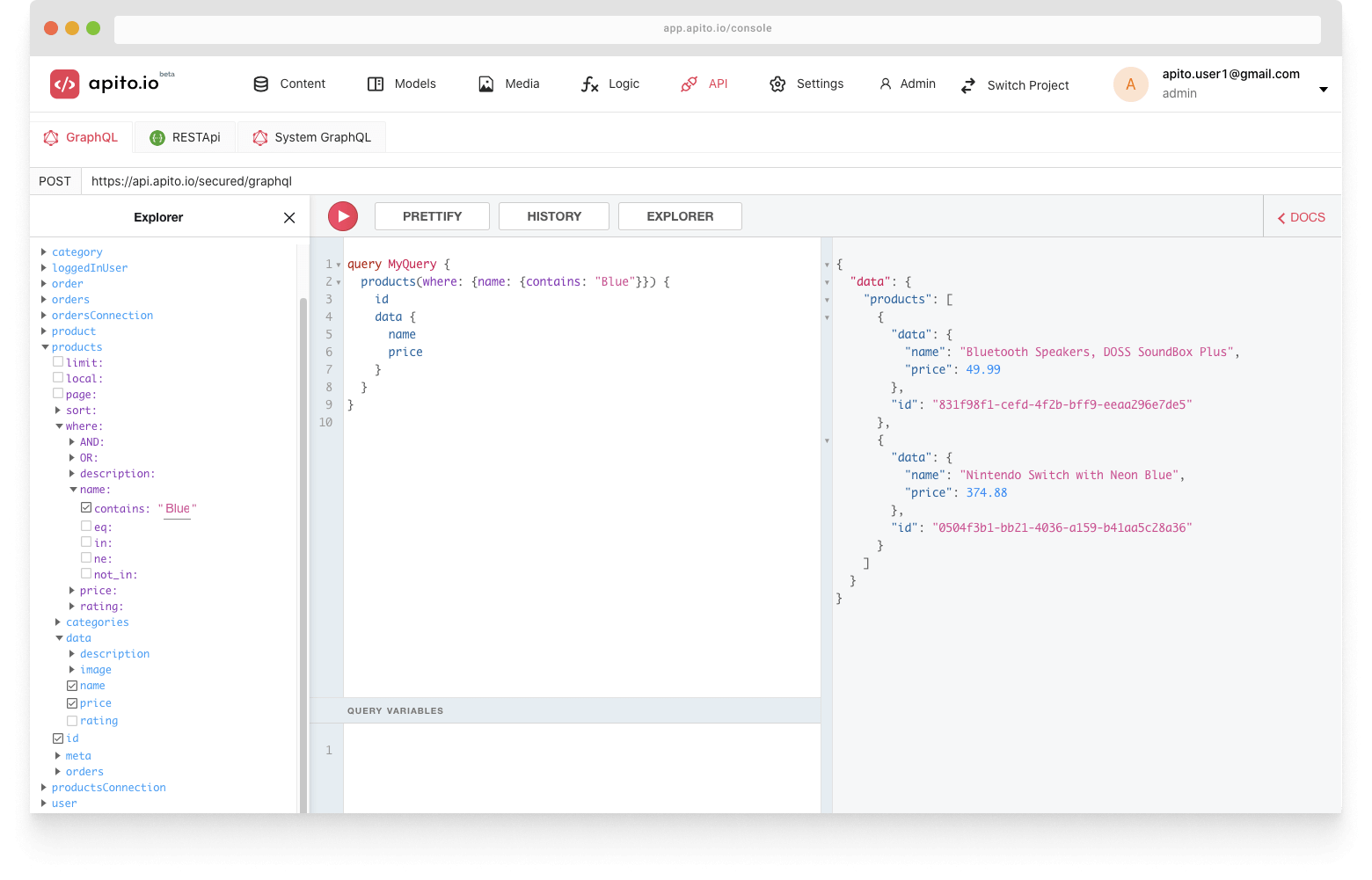
You can also use REST API if you project requires it. Apito Generates a Swagger Documentation which is compatible with OpenAPI.